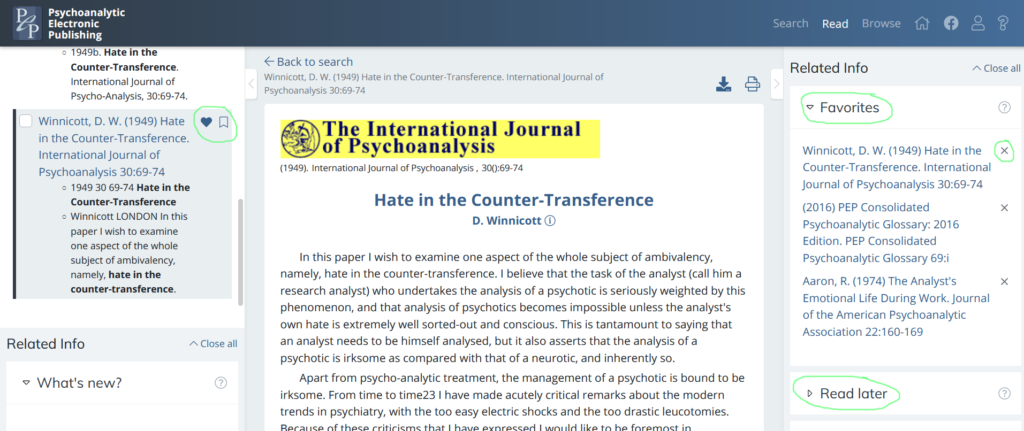See All PEP-Web 2021 Help Topics
Article Titles
When searching for an article using a keyword regarding a particular psychoanalytic term/concept/theme it is often helpful to begin by searching article titles. Locating articles with the keyword in the title can provide access to other articles with similar content.
For example, add the keyword “being-with” (using speech marks) in the ‘Document title’ search field.
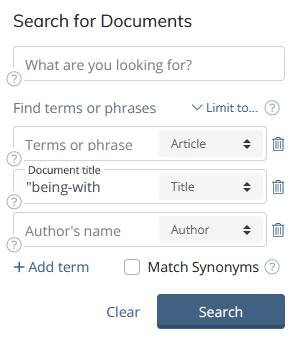
This gives us five article results displayed in the central reading panel. From the preview content of each article (shown below the title) the keyword appears as bolded text. By reviewing the preview content it is possible to quickly identify relevant articles that use “being-with” as a concept, and others that refer to the two words together but their content is irrelevant – we can discount those.
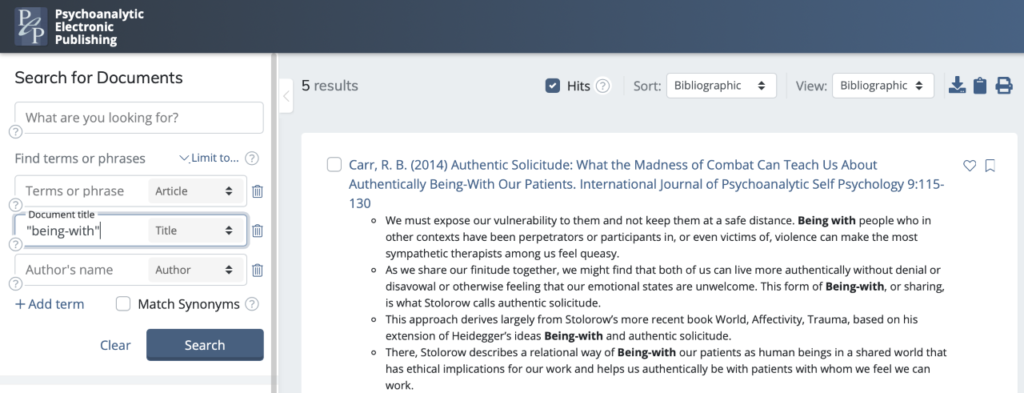
References
An alternative is to search the reference lists of articles for the concept/term/theme keyword. For example, add “being-with” (using speech marks) to the ‘Document title’ search field and, using the dropdown filter within the search box, select the filter: ‘References’ (note, on applying the ‘References’ filter the description of the search field will change from ‘Document title’ to ‘Terms or phrase’).
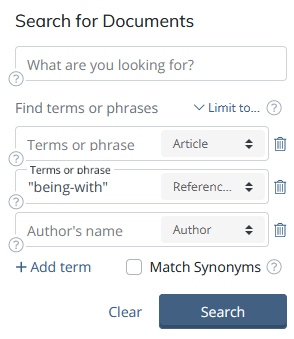
This results in 38 articles in the central reading panel. Again, by reviewing the preview content of each article, we can quickly identify where “being-with” is used as a concept in the article’s reference list. To review the entire reference list in more detail, we can open the article fully in the central reading panel by clicking on its title.
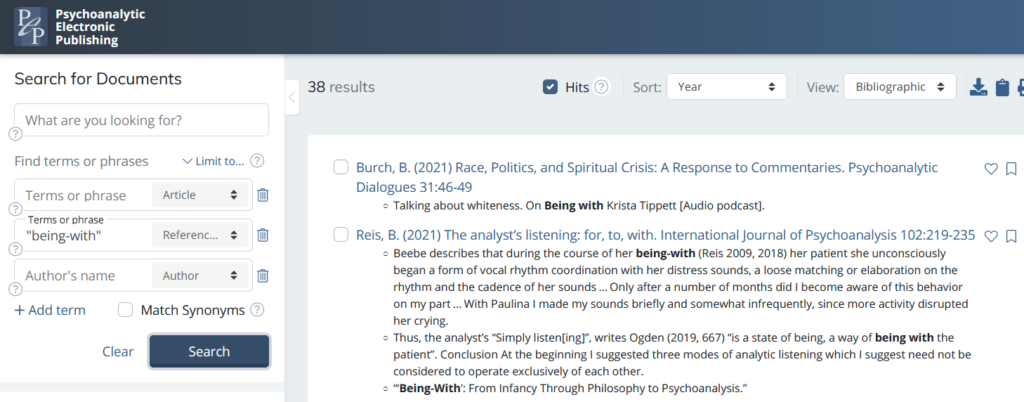
Search Results: Identifying and Using Information
There may be information in the relevant articles we identify here, which can help us expand our search. For example, in the preview for the article by “Bartlett” (which has “being-with” in its references), there is mention of the concept, “companioning” (Robert Grossmark).
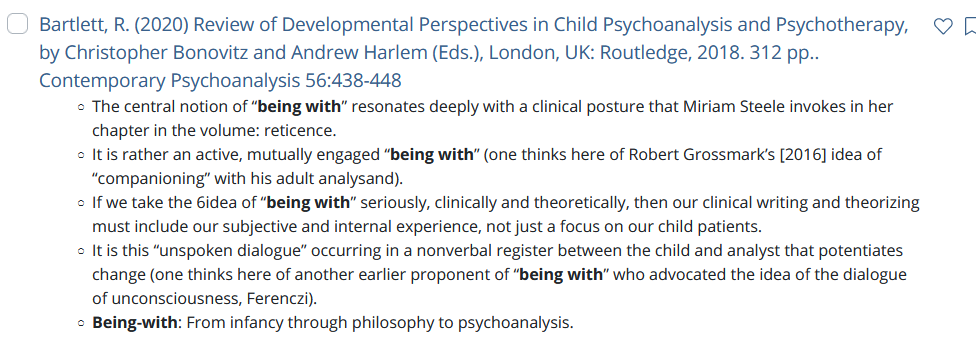
This may prove a useful keyword in relation to our original search term: “being-with”. We could run ‘Document title’ / ‘Document title’ with ‘References’ filter / ‘Terms or phrase’ / ‘Author’s name’ searches using this new information to help locate further relevant articles.
We might also note that many of the articles with “being-with” highlighted in their references identify Stern (Daniel) as a common author source. This information may also prove useful; we could run a further search using this author’s name. This time could try adding “being-with” to the ‘Terms or phrase’ search field and adding “Stern” in the ‘Author’s name’ search field. It is possible to search just “Stern” or select the exact name from the dropdown list, which appears when we type in the name. To maintain a wider search leave the name more open (“Stern”); to narrow the search, select the specific author’s name (“stern, daniel” or “stern, n. daniel”).
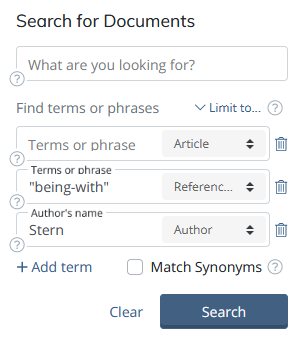
Searching with “Stern” results in 23 articles in the central reading panel. From the preview content, we can quickly identify relevant articles by Daniel Stern and other authors named Stern, where “being-with” is used conceptually.
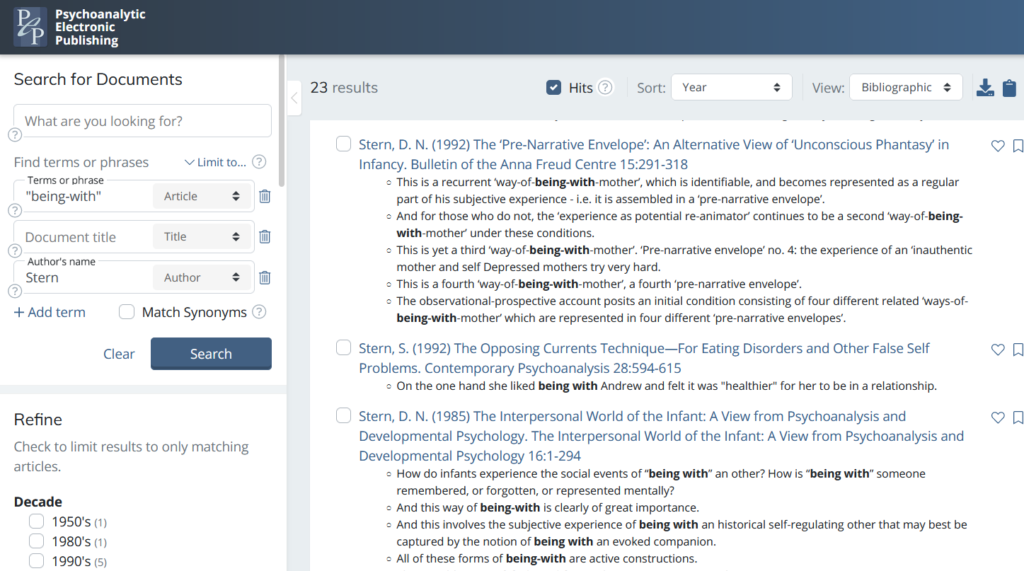
Find “More Like These”
Each time a relevant article is opened in the main reading panel, the system uses an algorithm to locate similar articles based on its content. These are displayed in the right-hand side panel under the info card entitled, “More like these” and this can be reviewed each time a relevant paper is located. For example, if we open Daniel N. Stern’s article, “The ‘Pre-Narrative Envelope’: An Alternative View of ‘Unconscious Phantasy’ in Infancy”, we find these suggestions:
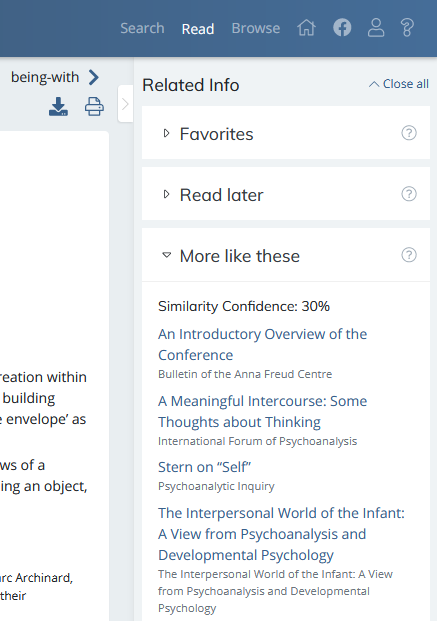
Context
Having an author/related author or a title/related title in mind at the outset of our search can be a very helpful way to begin. For example, if our search theme is “hating patients”, we might consider searching first for a well-known and relevant paper, such as “Hate in the Counter-Transference” (Winnicott). To do this, we can add the article title between speech marks in the ‘Document title’ field.
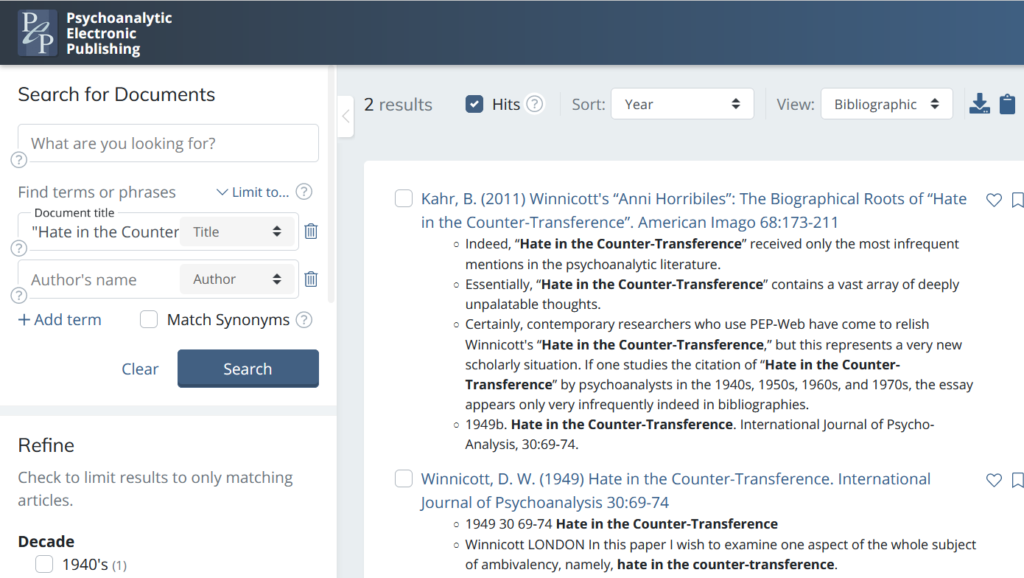
By considering locating an author or article linked more widely to our theme, we will be able to review any related references within that article and also consider further keywords to add to our search. For example, by searching using terms such as “Counter Transference” “Countertransference” and/or “Hate” in the ‘Document title’.
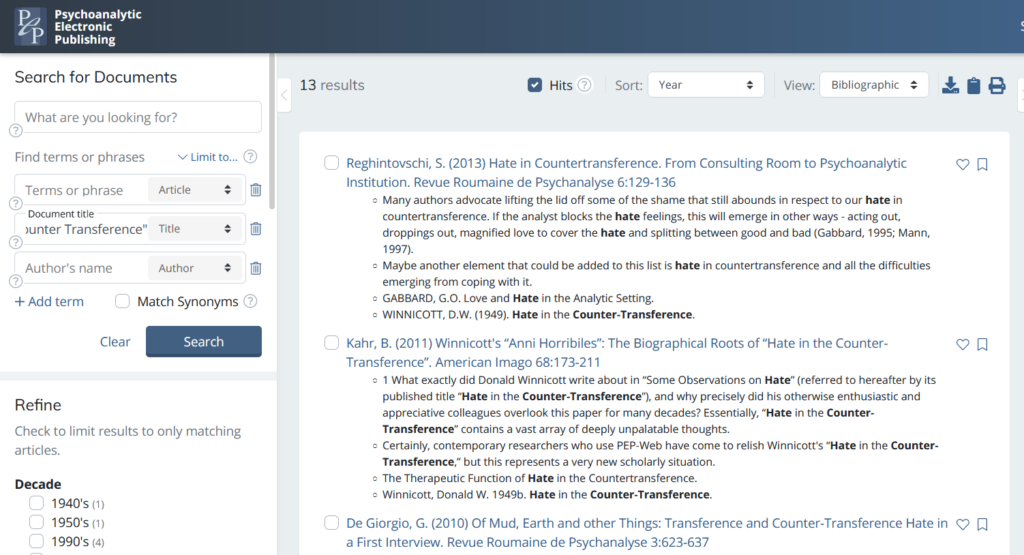
Alternatively, we might search the ‘Document title’ field applying the ‘References’ filter or place these terms in the ‘Terms or phrase’ search field.
Before starting a search it is useful to consider a selection of related words, terms, concepts, authors, article and book titles connected to the search topic in order to create thematic context. This helps develop potential search pathways.
Summary
In general, to receive more targeted results when searching for keywords:
– Consider where these keywords will be most easily identifiable – in the examples shown above: article titles, references. However, search filters such as ‘dialogs’, ‘dreams’ and ‘quotes’ may also prove helpful depending on the search.
– Be open to identifying and utilising information that appears in the search results in order to build further context and create new searches.
– Consider the wider context of the theme/term/concept being searched for and explore as many relevant/related details as possible.
Saving Articles During Searching
When searching, we may need to store articles to return to once we have completed our search process. Potentially relevant articles can be saved as a ‘Favourite’ or to ‘Read Later’ and will be added to these info cards (folders) in the right-hand side panel. To do this, click on an article title to open it fully in the main reading panel, then click on the ‘Heart’ or ‘Bookmark’ icon next to the article title where it is now listed in the left-hand side panel. The article will be stored in the relevant folder – to remove it, click on the X next to the article title in the folder or open the article fully and click on the ‘Heart’ or ‘Bookmark’ icon in the left-hand side panel to deselect it.