If you are subscribed to receive the International Journal of Psychoanalysis in Print Edition (IJP Product: PV103) and have not received a particular issue, you can now request a copy is re-sent to you online by following the steps below.
First, go to the Psychoanalysts Database System (PaDS) website.
Enter your PaDS username and password (received when you subscribed and registered to the IJP).
If you have forgotten your PaDS username or password follow the instructions listed here.
Next, click on the “Login” button.
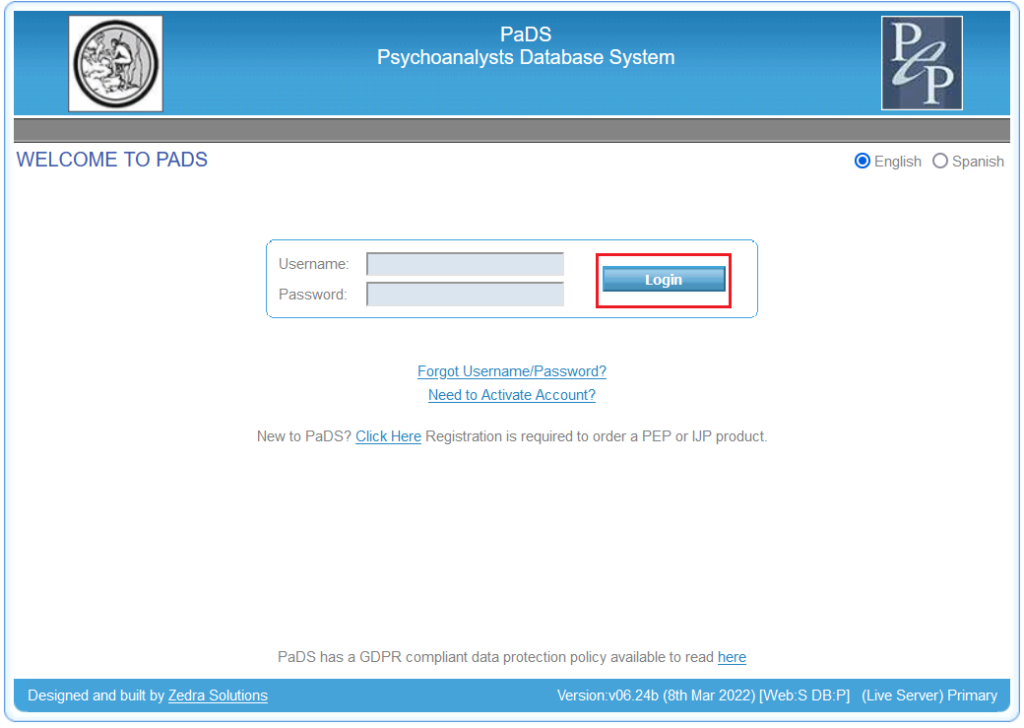
After logging in, you will be taken to your PaDS Homepage:
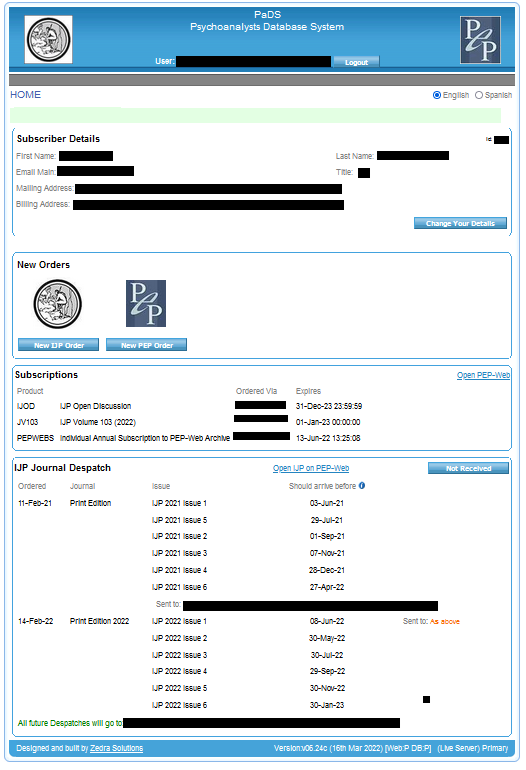
Depending on your order history you will see a combination of the following information:
- Subscriber Details: Displays your Name, Title, Email Address, Mailing Address, and Billing Address.
- New Orders: To select new IJP and PEP products.
- Subscriptions: Your current subscriptions and their expiry dates.
- IJP Journal Despatch: If you subscribe to receive print editions of the IJP, your order history will be shown here.
We will be using the IJP Journal Despatch field to request a copy of a missing IJP print issue:
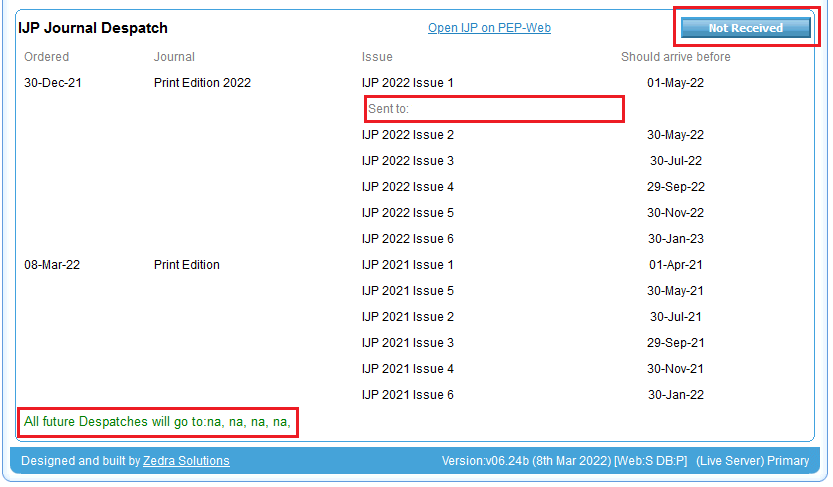
The Mailing Address that the print issue was Sent to, and the Mailing Address All future Despatches will go to will be displayed in the highlighted fields above.
To request a missing print edition, click on the “Not Received” button.
The next page you will see is the IJP Despatch Feedback Form.
At the top of the page, you can see a list of IJP Print Editions linked to your subscription:
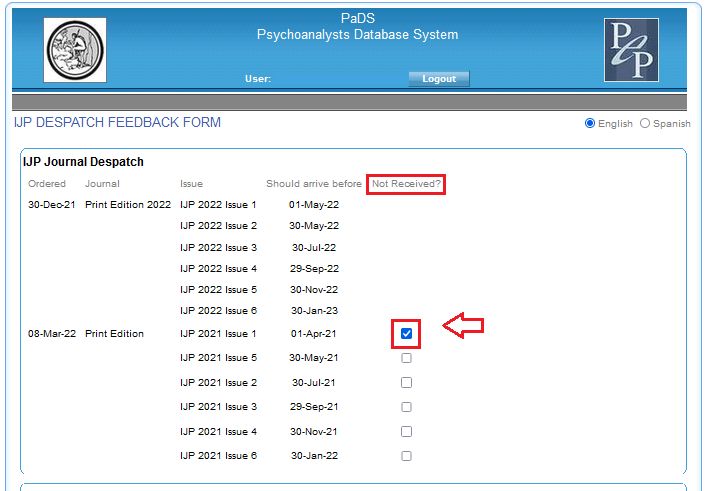
For each Print Edition, the date it Should arrive before is displayed.
For Print Editions that have already been sent out, a Not Received? check box is displayed.
To request a missing print issue, select the relevant check box.
Next, at the bottom of the page, you will see your Mailing Address, and are asked if it is correct? Yes/No.
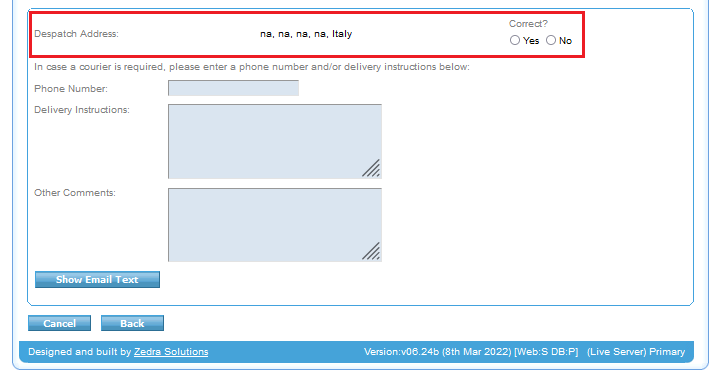
You now have two options:
- Option 1: My Mailing Address is Not Correct
If the address displayed is not correct, select the “No” button.
The page will update and you will be asked to enter your correct Mailing Address in the fields provided:
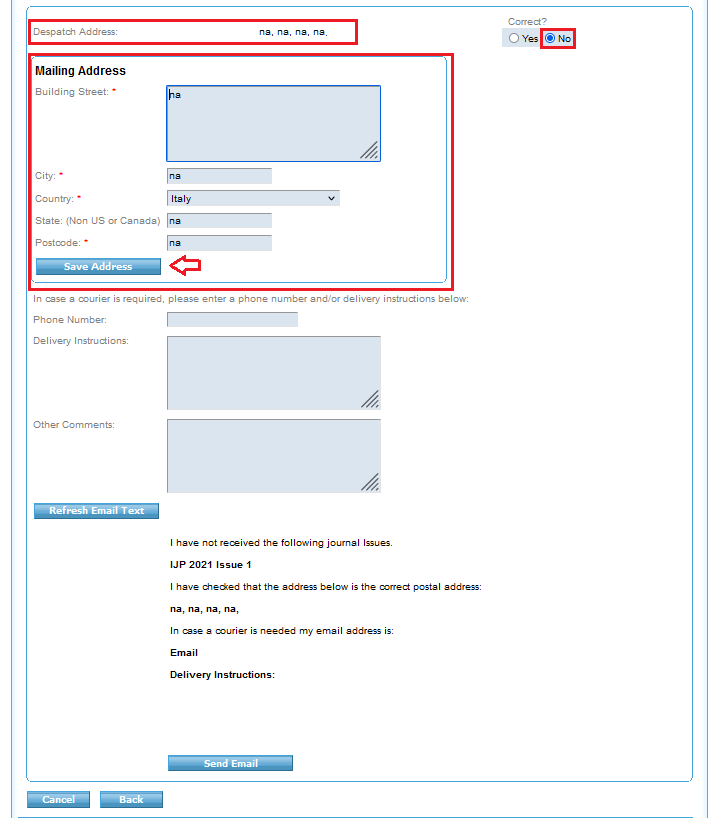
Once completed, click on the “Save Address” button.
The page will update and display your updated Despatch Address.
You should now follow the instructions below for My Mailing Address is Correct
- Option 2: My Mailing Address is Correct
If your Mailing Address is displayed correctly, select the “Yes” button.
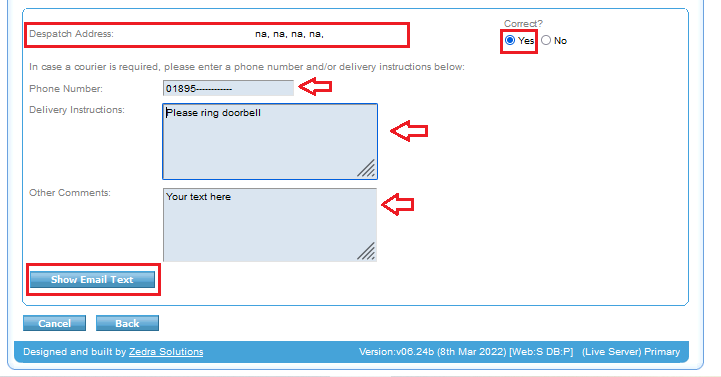
You now have the option to add important information for your delivery:
- Phone Number
- Delivery Instructions
- Other Comments
Next, click on the “Show Email Text” button.
The page will update and display an email message that will be sent to the publisher:
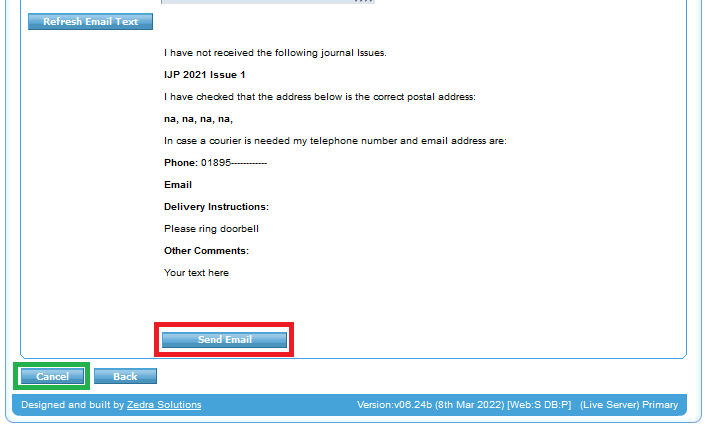
Your name will appear at the top of the email. Depending on the information you have just provided, the contents of the email will include:
- Details of the Missing IJP Issue Requested
- Despatch Address
- Phone Number
- Email Address
- Delivery Instructions
- Other Comments
If you need to change any of these details, click on the “Cancel” button to return to the previous page. Note: clicking on the “Back” button will return you to your PaDS Homepage.
If the contents of the email message are correct, check to see that the missing print issue is selected at the top of the page (if it is not, you will receive a reminder error message), then click on the “Send Email” button.
You have now successfully requested your missing print copy!
Further information for IJP subscribers is available here: