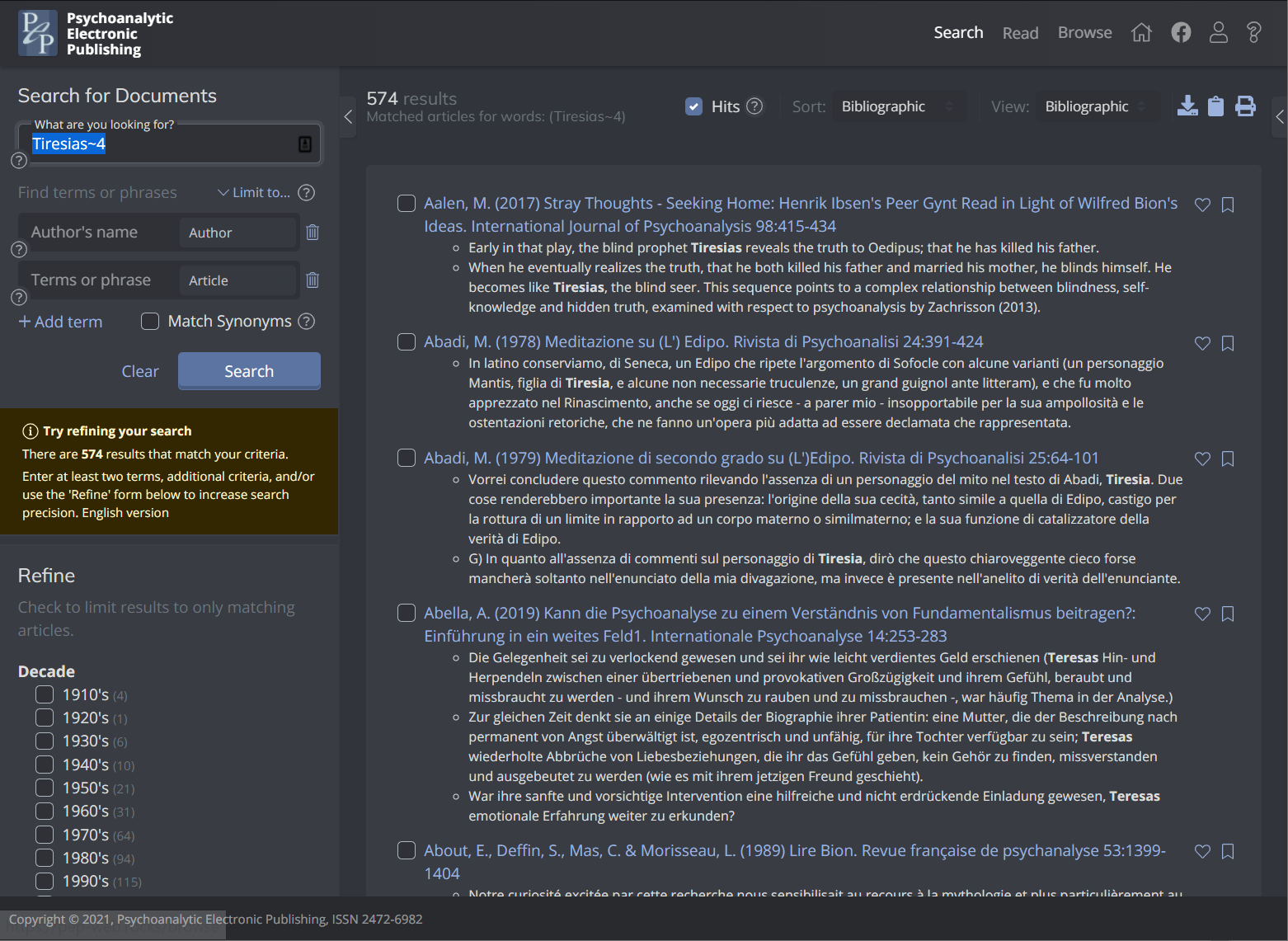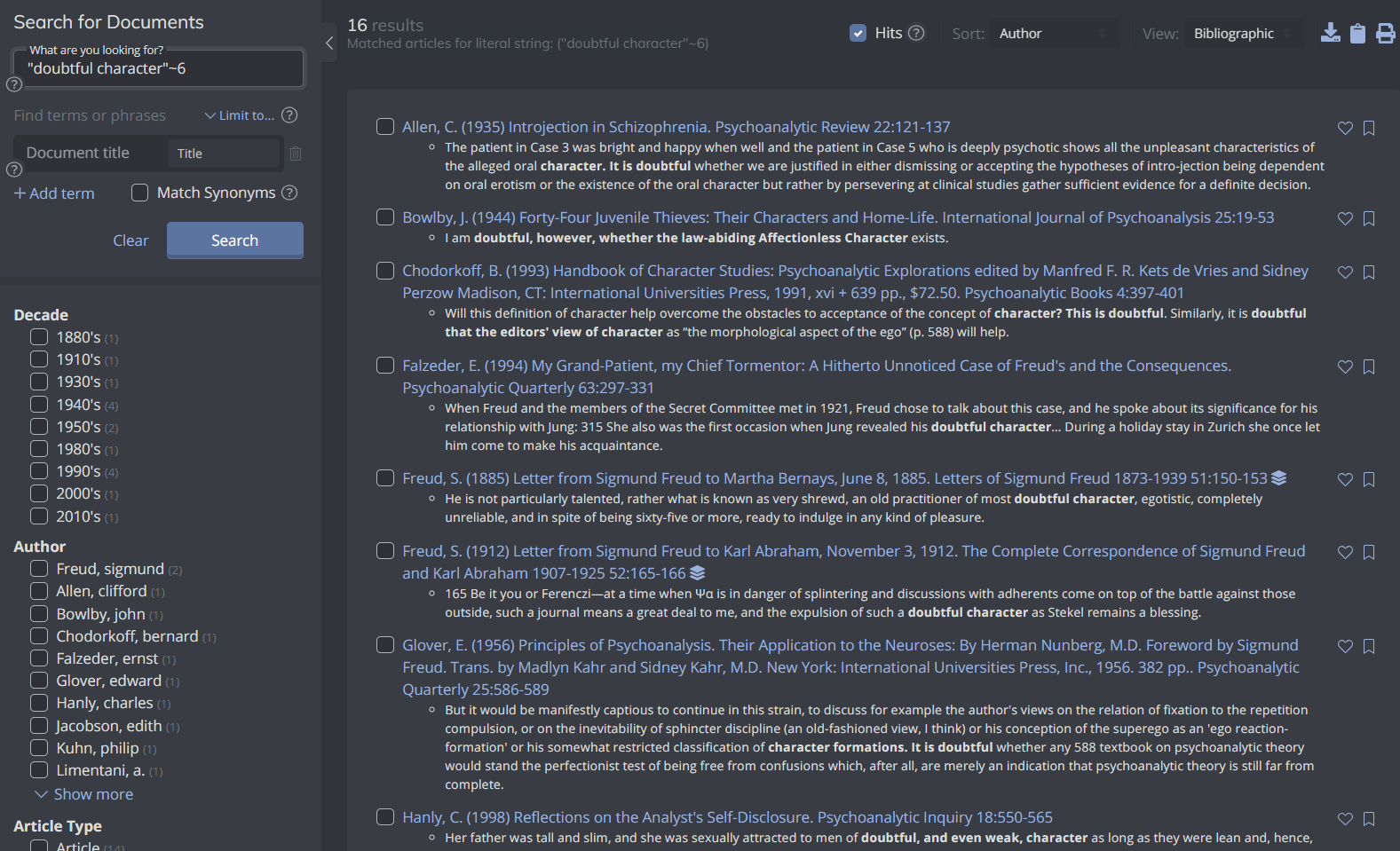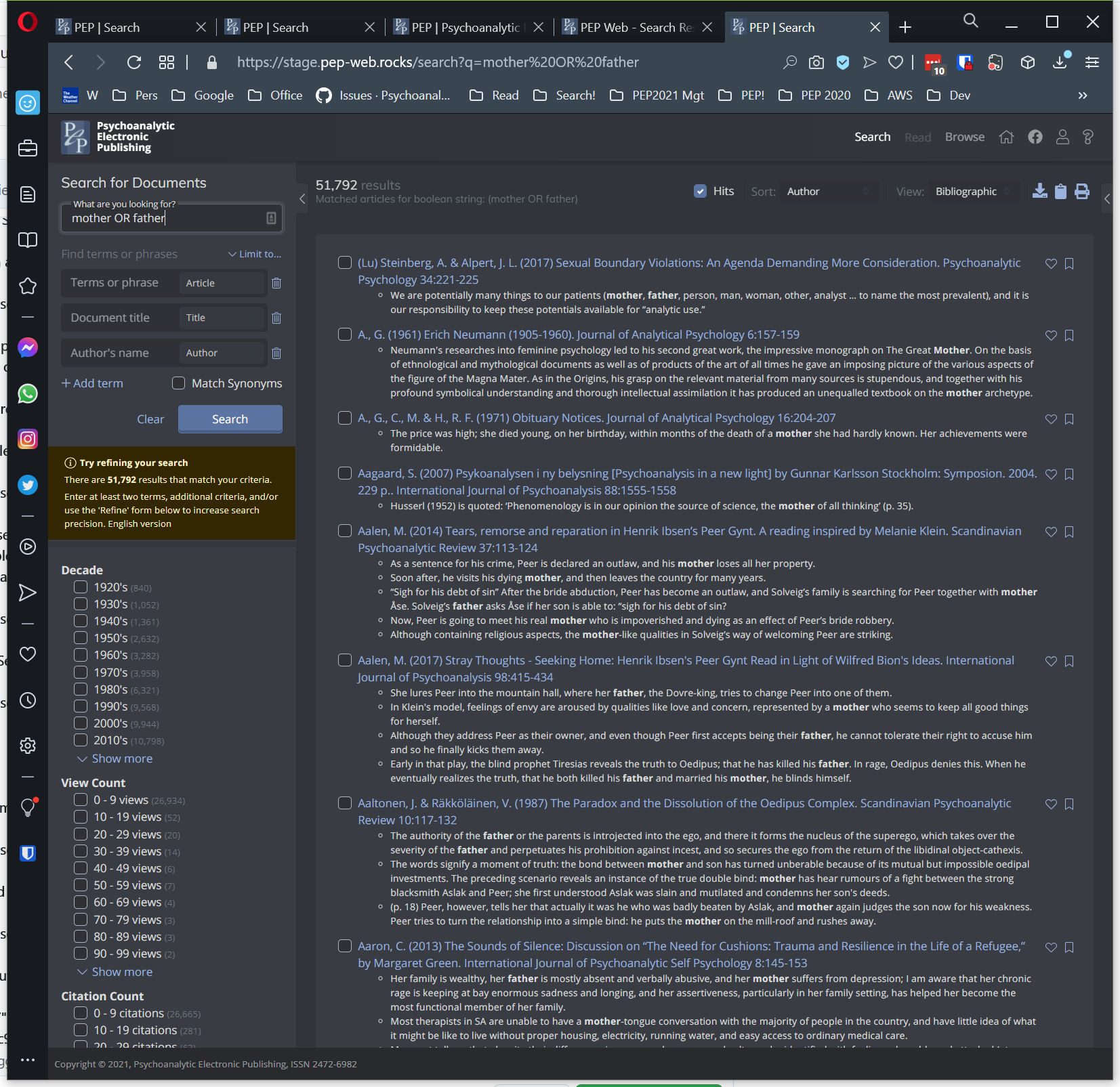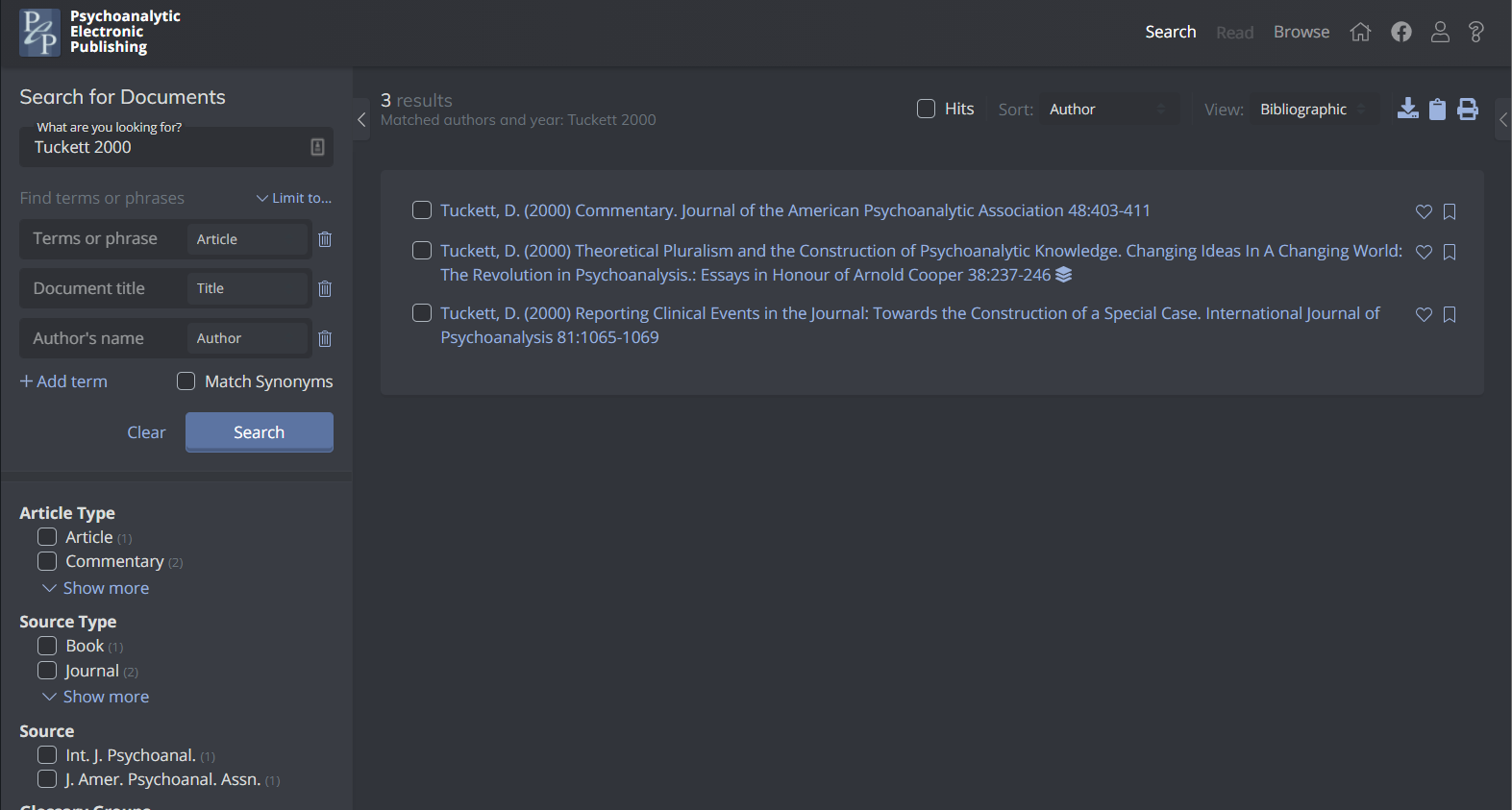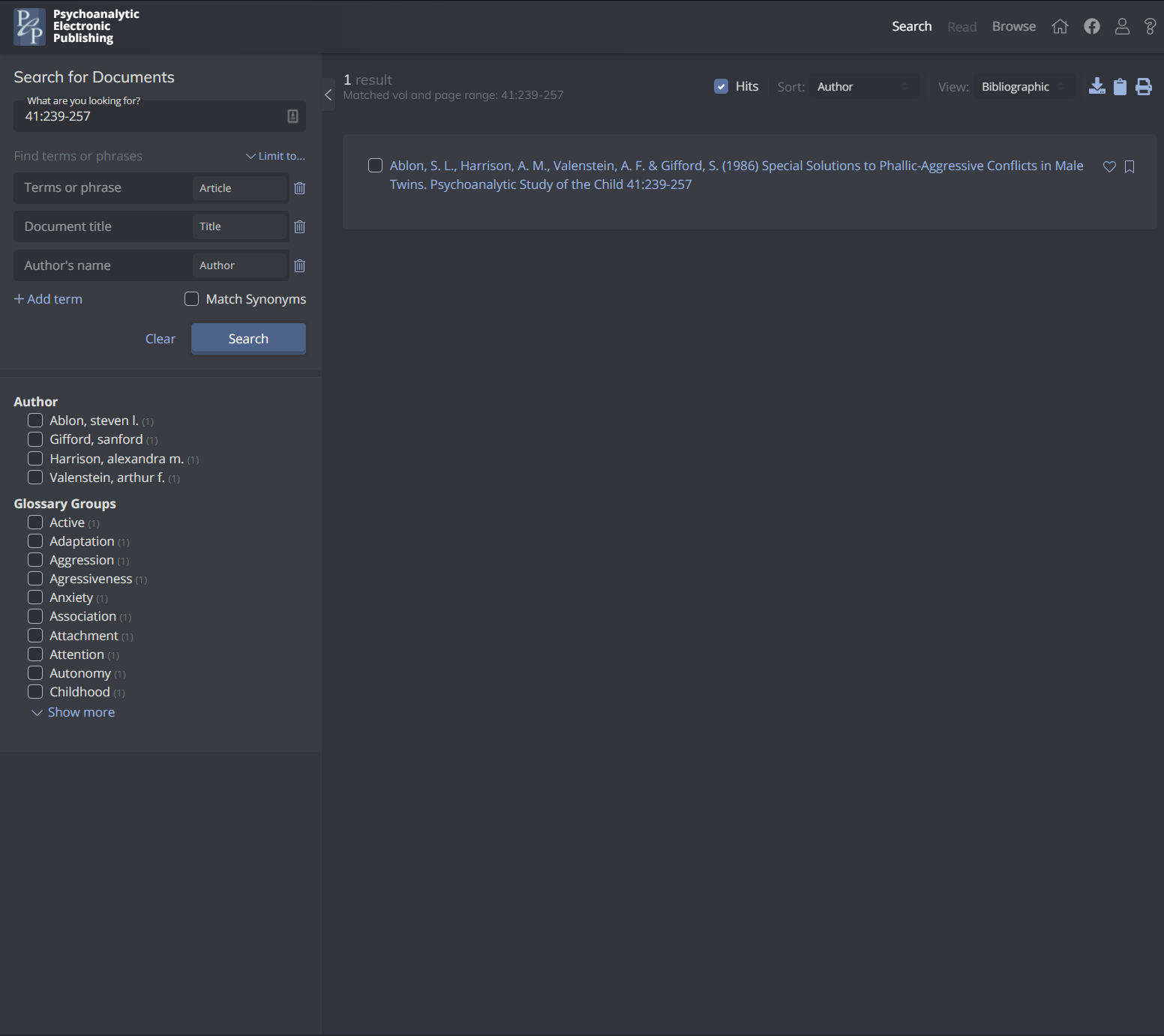SmartSearch
The SmartSearch field (“What are you looking for?”) allows you to enter searches relatively naturally, and interprets what you want to search via what you type.
1. Paragraph Searching Multiple Words
Find words within a paragraph. Example, search for: methodological epistemological problems
Looks for paragraphs containing all three words. Note this works actually searches for the words within an approximate paragraph, based on an estimate of 25 words long, since the search engine doesn’t really understand what a paragraph is.
2. Phrase search aka Literal Search
Put quotes (double quotes) around the string
3. Proximity search
Use quotes (double quotes, not smart quotes or single quotes) and put a tilde followed by the word distance after quoted string, e.g.,
“doubtful character”~6 , which finds doubtful within 6 words of character, in either order.
4. Boolean Search
Enter multiple terms, use AND , OR, or NOT and parentheses to create a Boolean expression. Please note that AND, OR and NOT must be all in uppercase, otherwise the search engine treats them like search words. E.g.,
Example a) mother OR father
Example b) Freud AND ego AND NOT (ID OR SuperEgo)
5. Author Name
Capitalize the first letter of the name. For example, Fonagy
6. Author and Publication Year
Enter authors last name (capitalized and the publication year)
7. Multiple Author Names (capitalized initial letter)
Enter two or more author last names, all initial caps.
8. Author String from Reference:
Paste an entire reference in the SmartSearch field, and press search.
9 . A Full Reference
Since reference styles vary quite a bit, and are surprisingly often inaccurate, this matches on various parts of the reference. Works pretty well, but certain reference styles may fool it. It can be refined further if needed.
10. A DOI (must be in PEP), e.g., 10.1080/01062301.2014.962323
A standard document object identifier (DOI), often cited in reference now, or online. As long as the DOI is in PEP, using standard nomenclature, the DOI will take you right to the article.
11. A Volume:Page or Volume:Page Range
SmartSearch recognizes this type of numeric entry by the numbers around a colon (:), as it would appear in a reference.
12. A PEP Article ID (what we call a locator for short), e.g., PPERSP.016.0249A
It will find the article. Note that if you know the journal code, the volume number, and the starting page, you can just create this easily to jump to a specific document. Note though, that since there may be multiple articles which start on the same page, most article IDs end in “A” (meaning the first article on the page). So just add that.
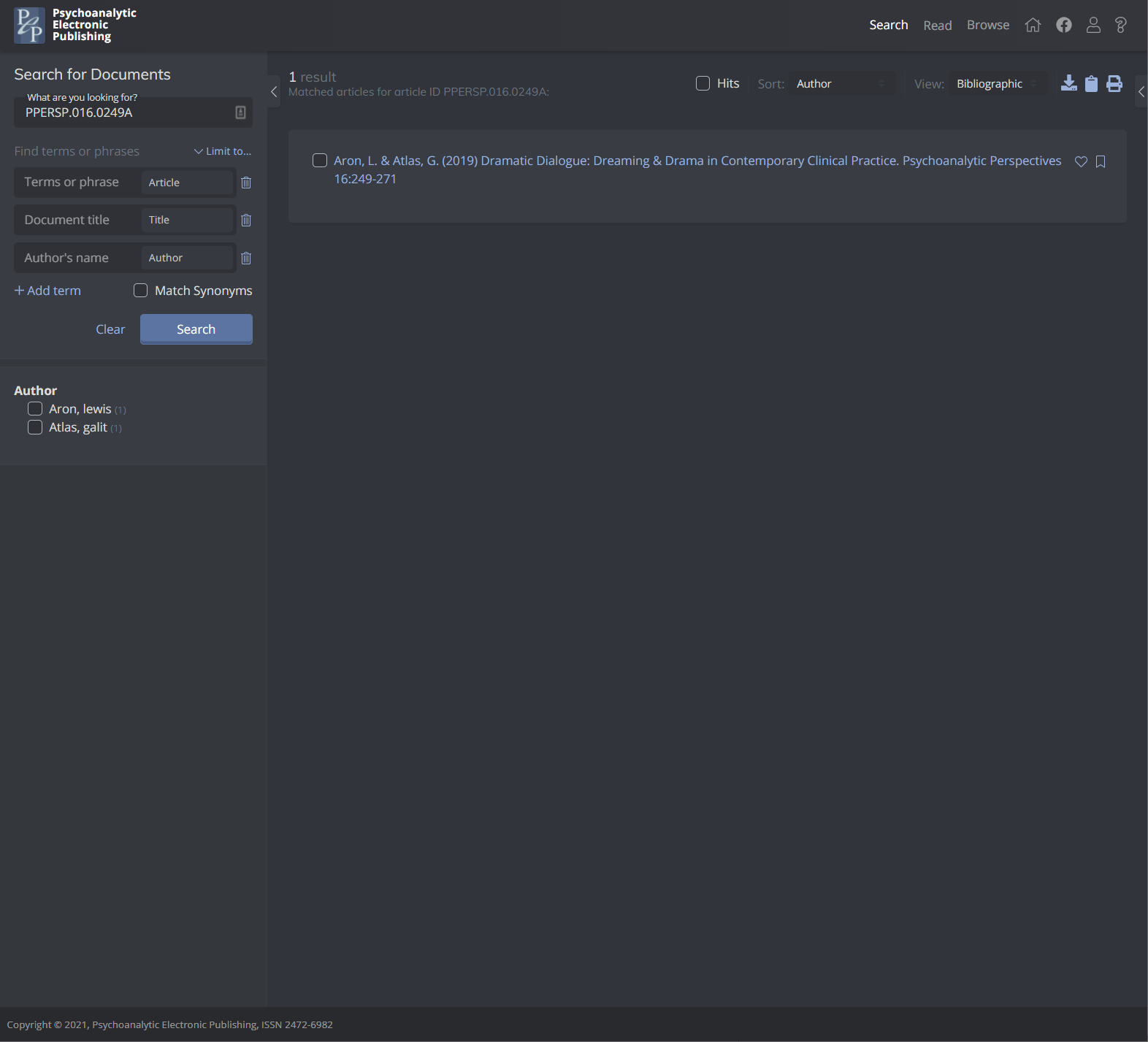
13. A Fuzzy Match
If you add a tilde (~) at the end of a word in SmartSearch, it will do a fuzzy match with the word. You can also add a “distance” number, of how far away the term can be from the one you specify. Note the tilde
Example:
oedipus~3 allows a “edit” variation of three, away from the specified spelling.
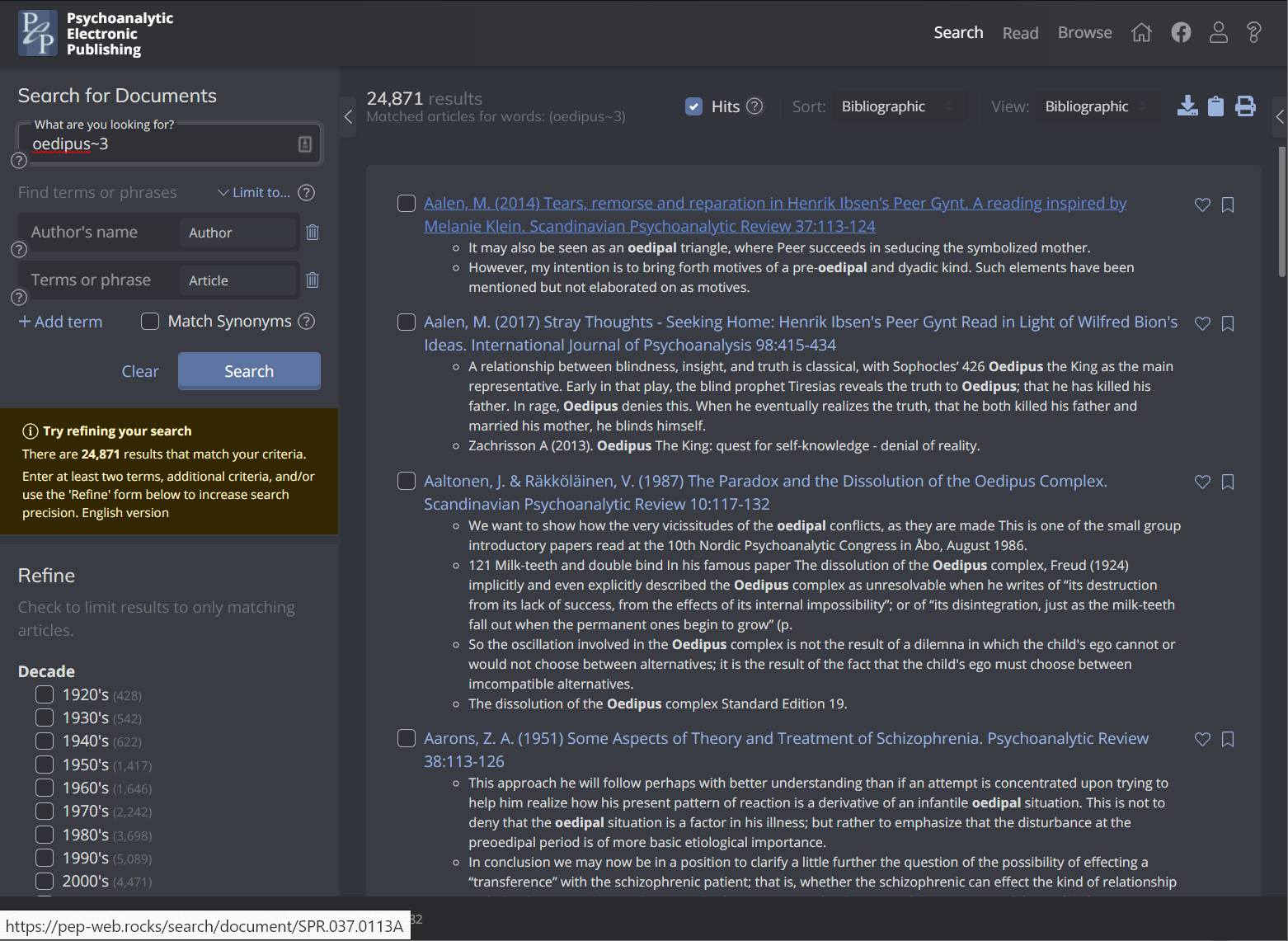
Tiresias~4 would find up to 4 changes from the current spelling in the database. Note it found Tiresias, Tiresia, and Teresas, in these first few matches of 574 documents.